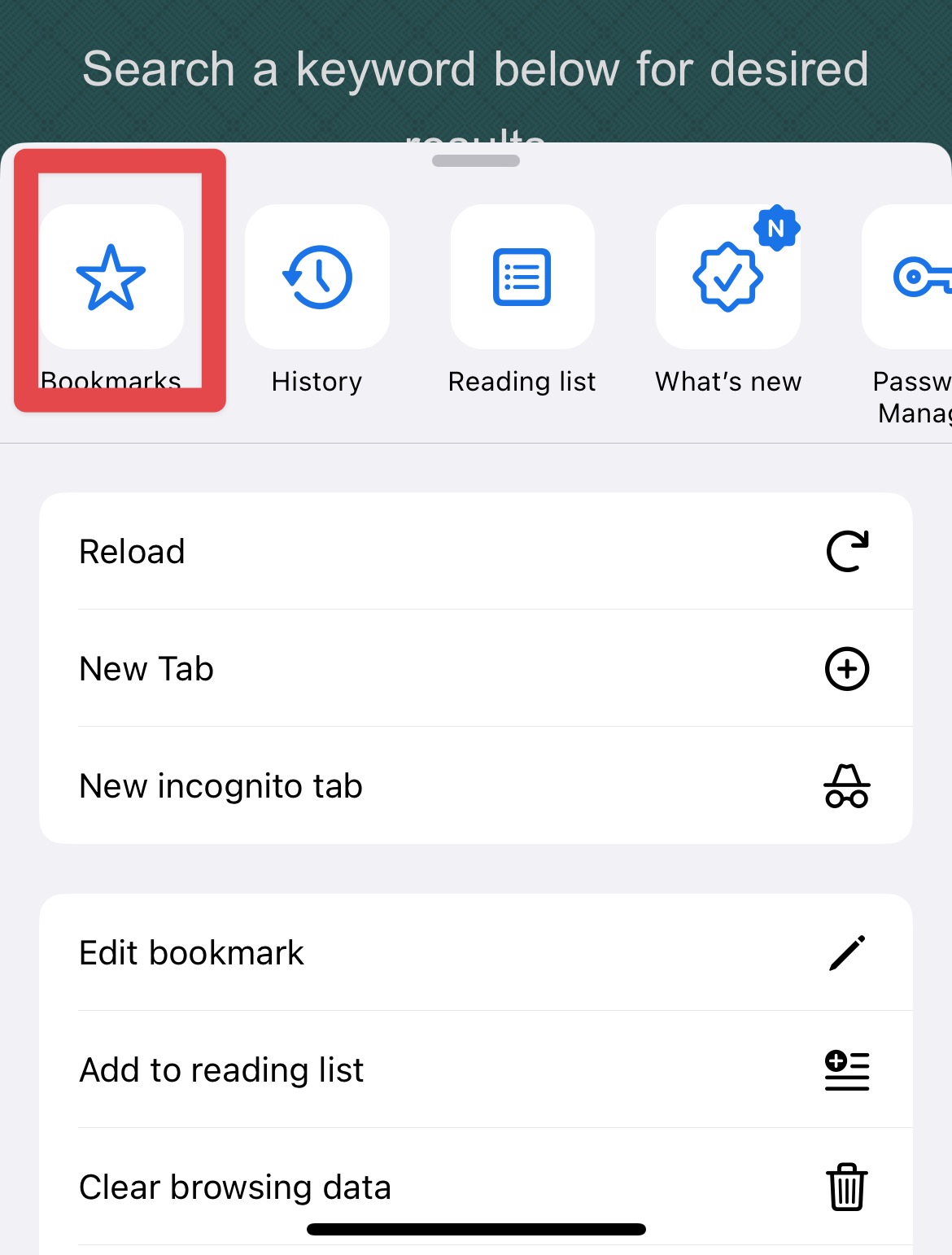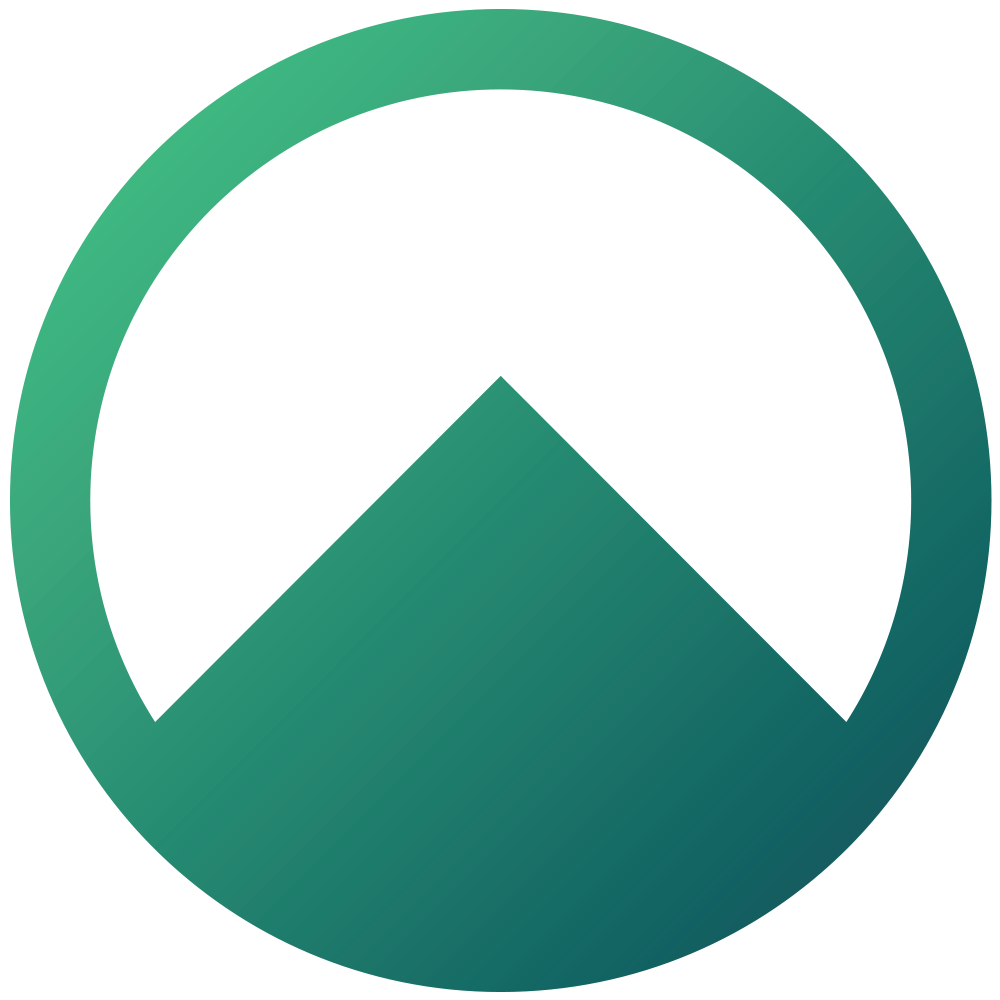Saving Bookmarks
How to bookmark a page or website
Martin Towers
Last Update 2 years ago
In this article, you will find...
1. How to bookmark on Desktop/Laptop for Google Chrome
2. How to bookmark on Desktop/Laptop for Safari
3. How to bookmark on your Mobile for Safari
4. How to bookmark on your Mobile for Google Chrome
How to bookmark Desktop/Laptop on Google Chrome
1. Click the Star Icon
2. Name your bookmark
3. Choose a folder
4. Click "Done"
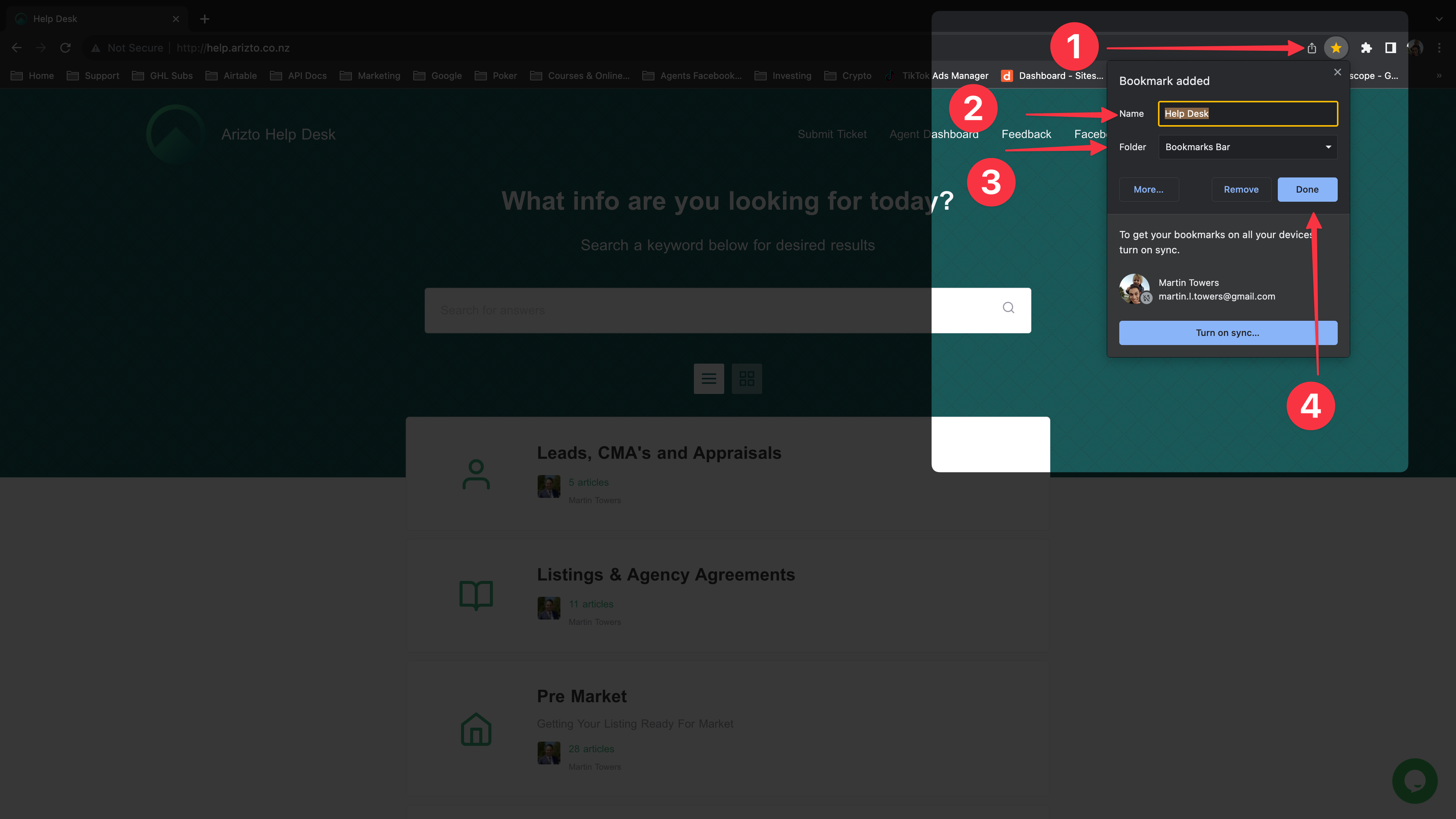
How to bookmark Desktop/Laptop on Safari
1. Click the "Share" button
2. Click "Add to Bookmarks"
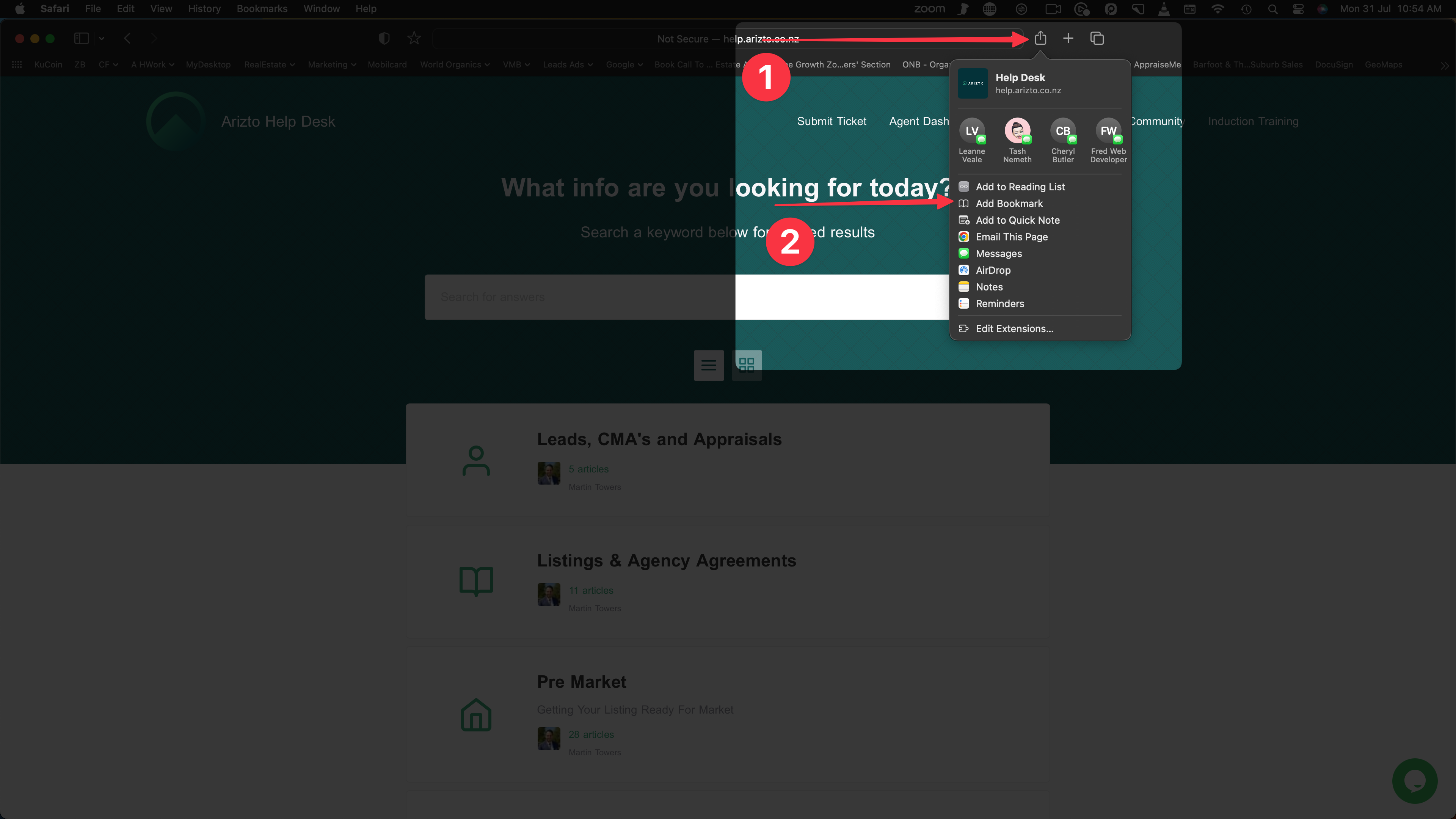
3. Choose a folder
4. Choose a name
5. Click "Add"
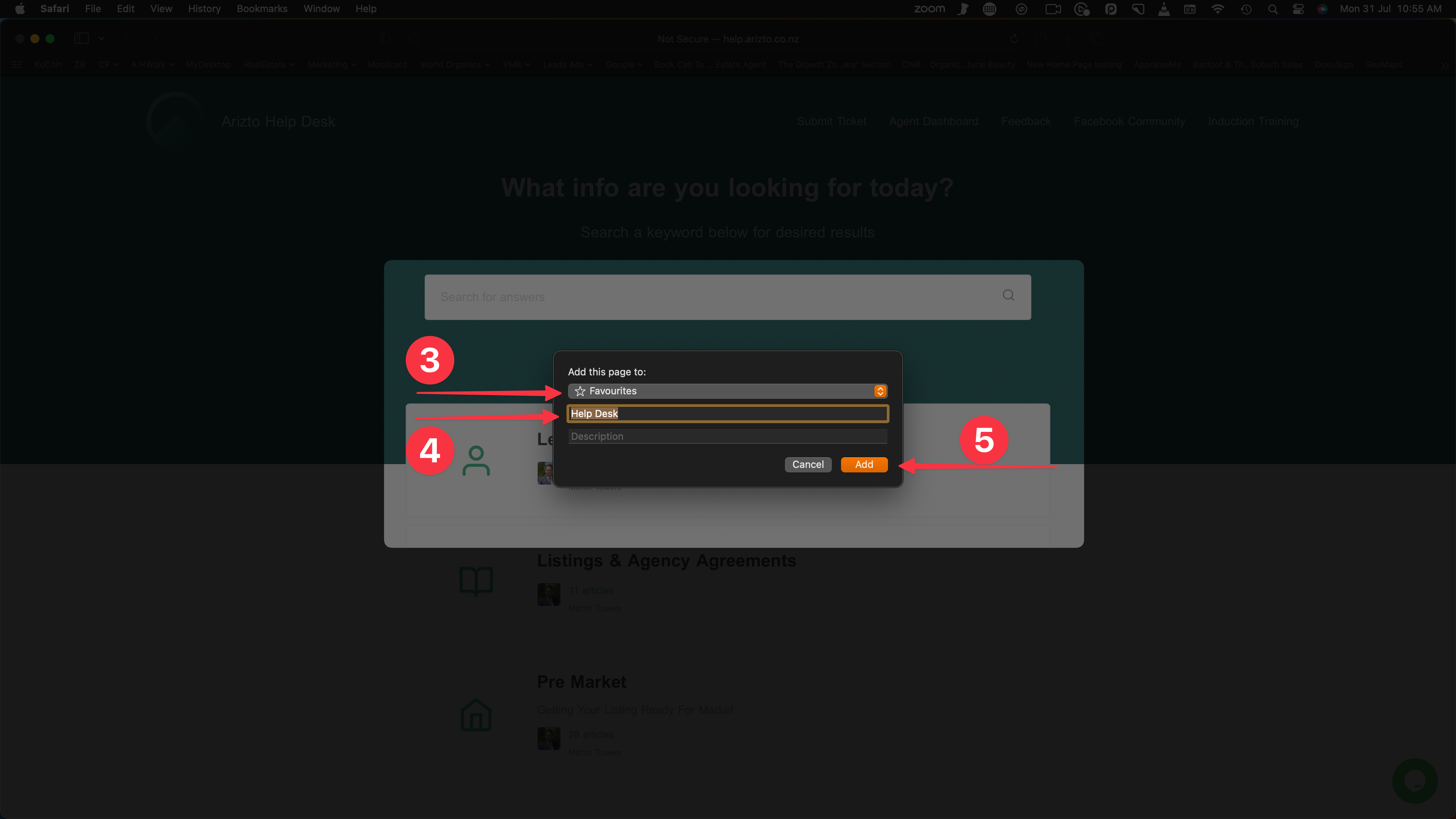
How to bookmark on your phone on Safari
1. Click the "Share" icon
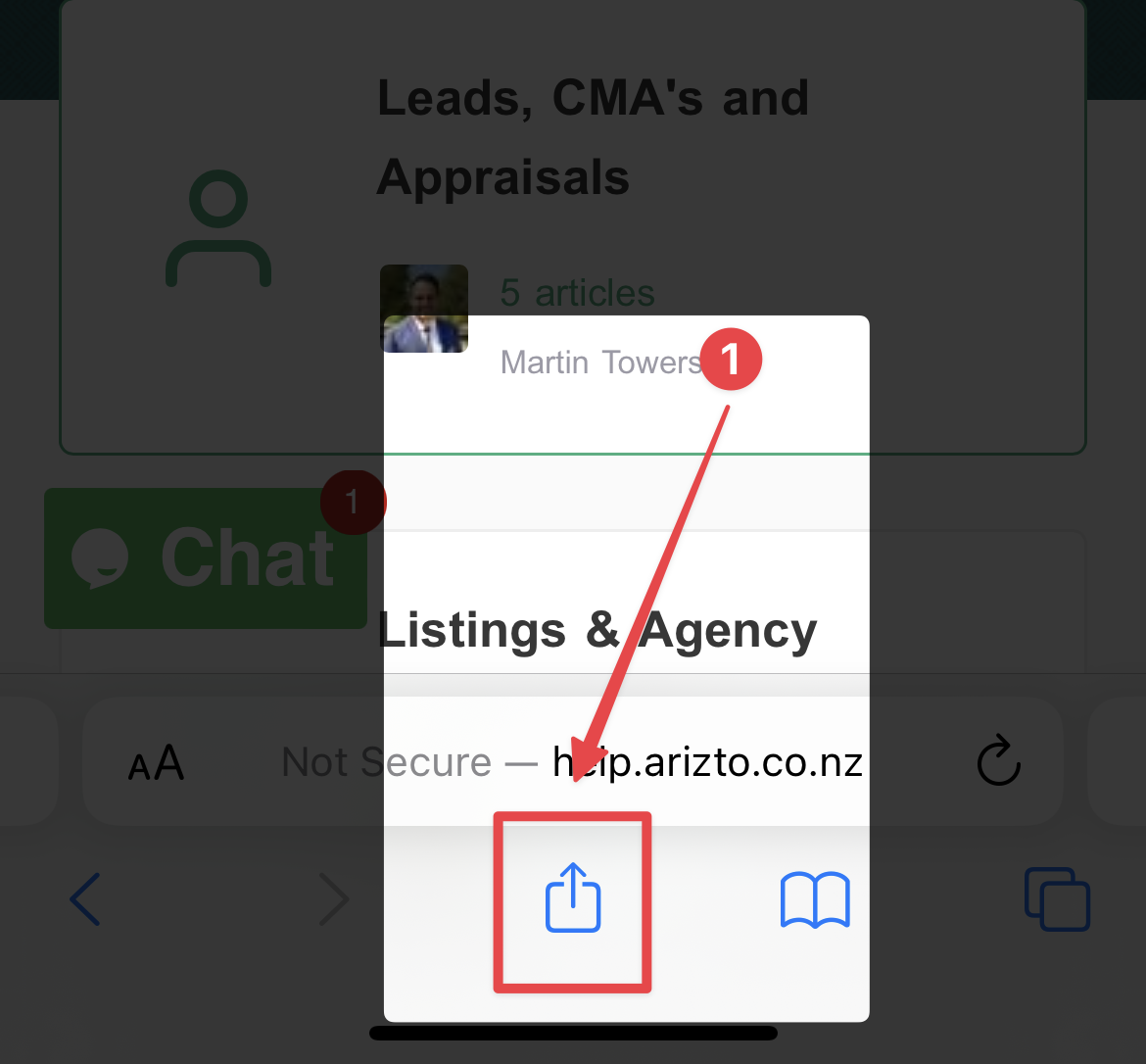
2. Click "Add Bookmark"
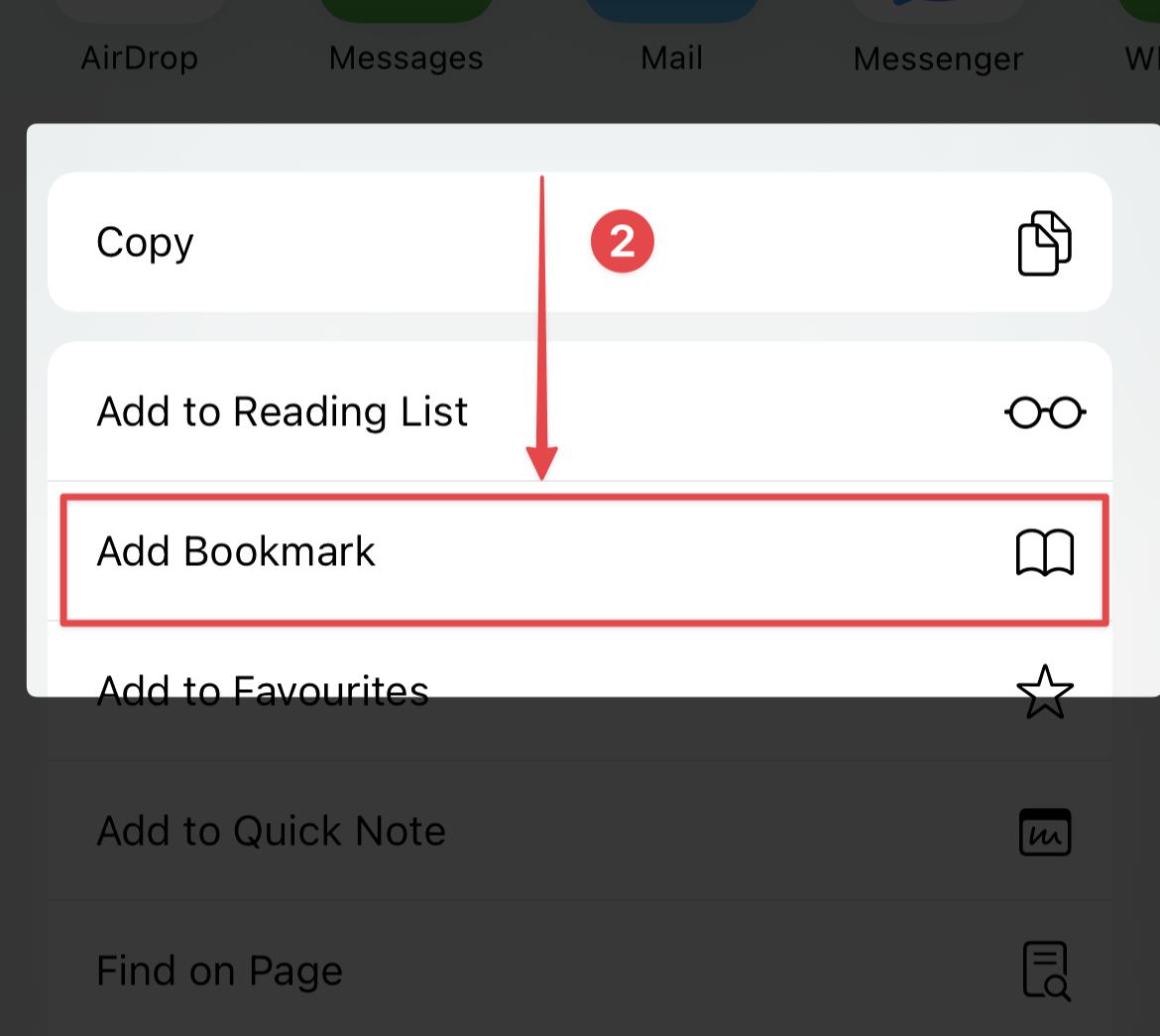
3. Choose a name
4. Choose a location/folder
5. Click "Save"
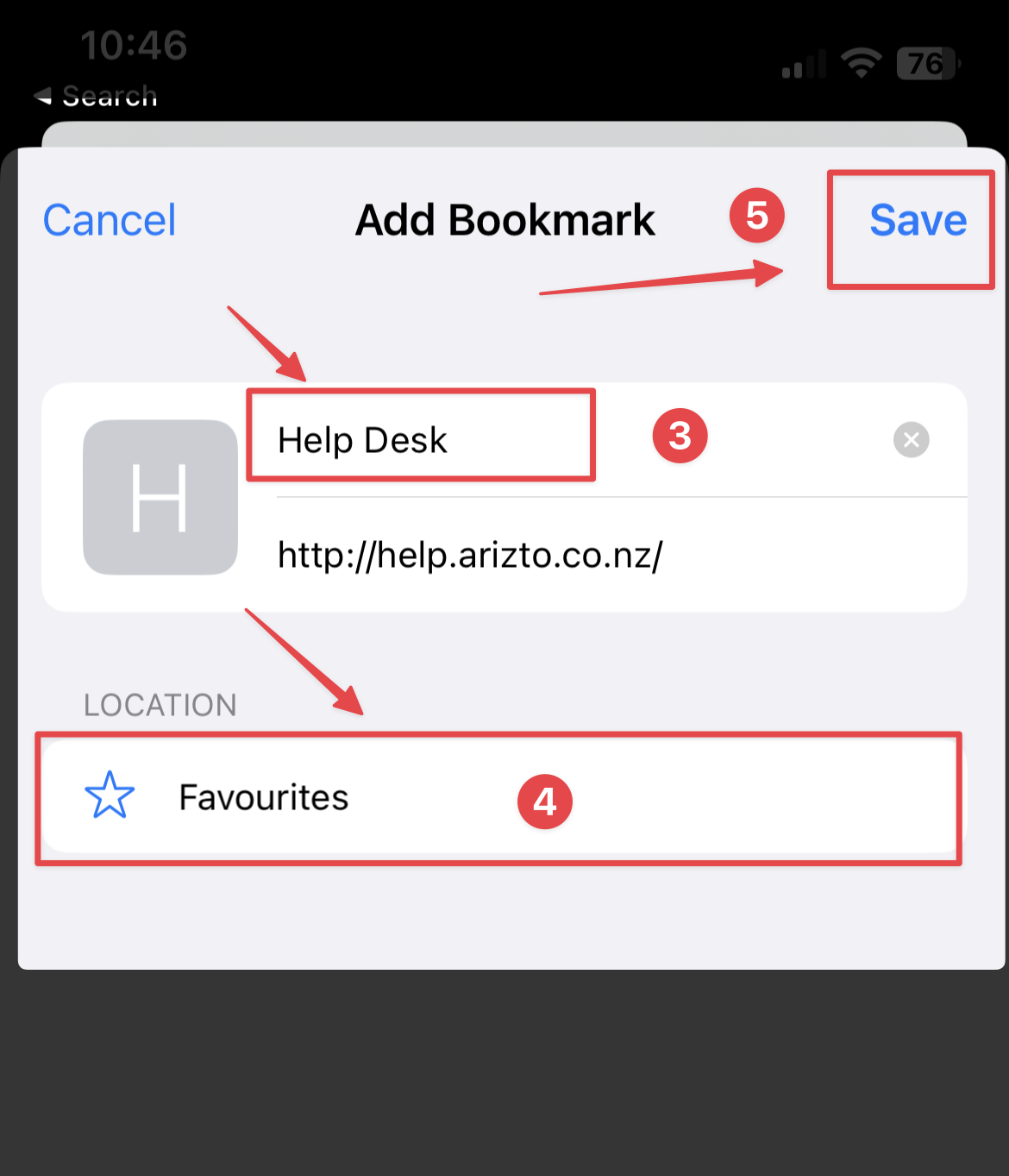
Find your bookmarks here
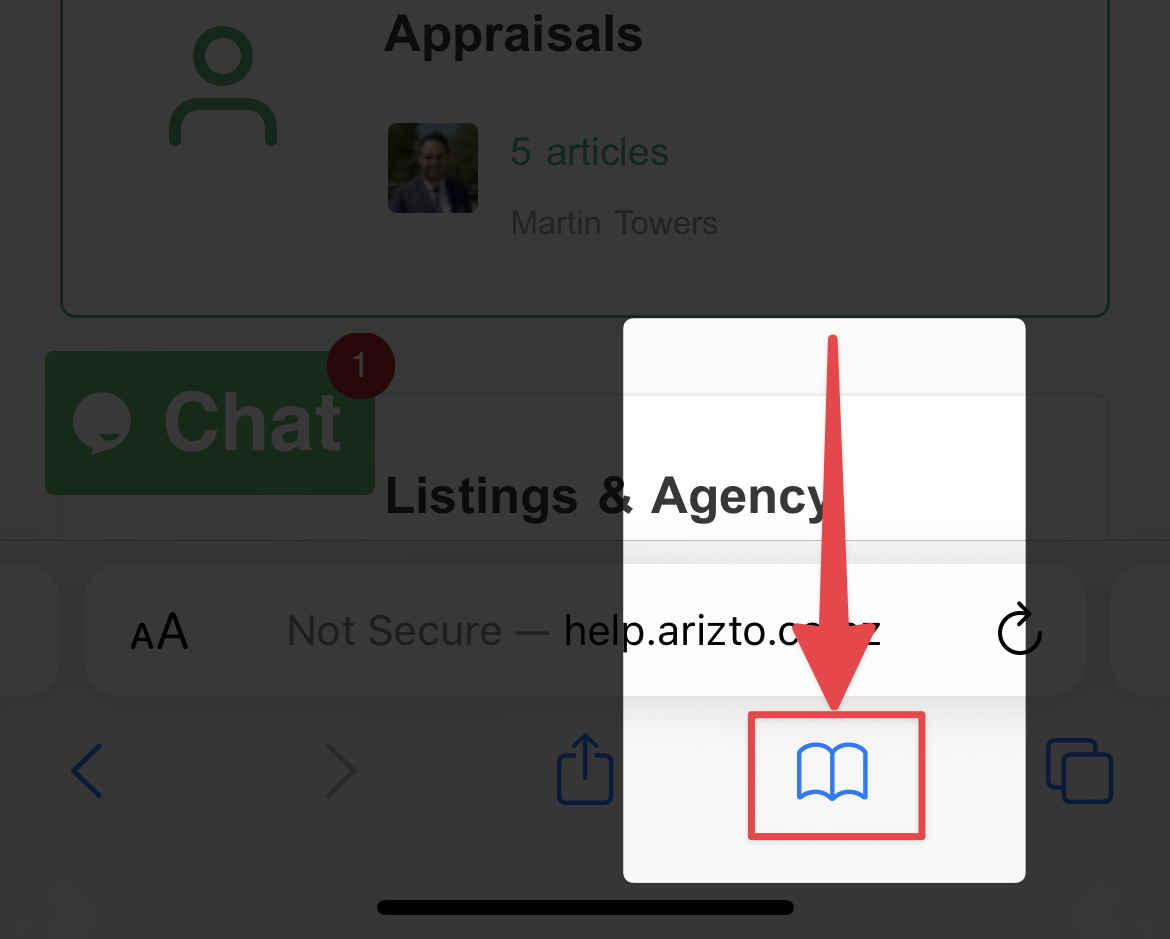
How to bookmark on your Mobile device for Google Chrome
1. Click the three "dots" in the bottom right
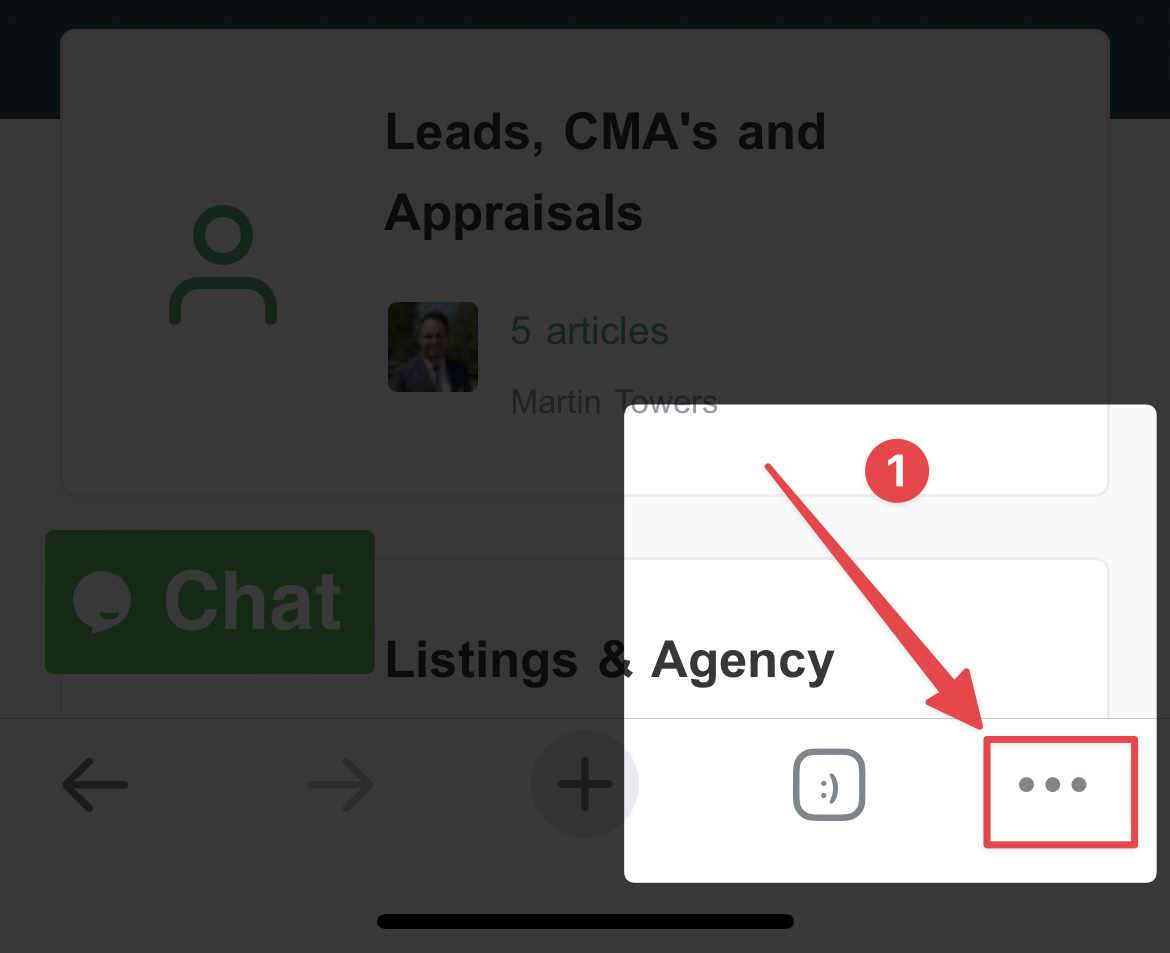
2. Click "Add to Bookmarks"
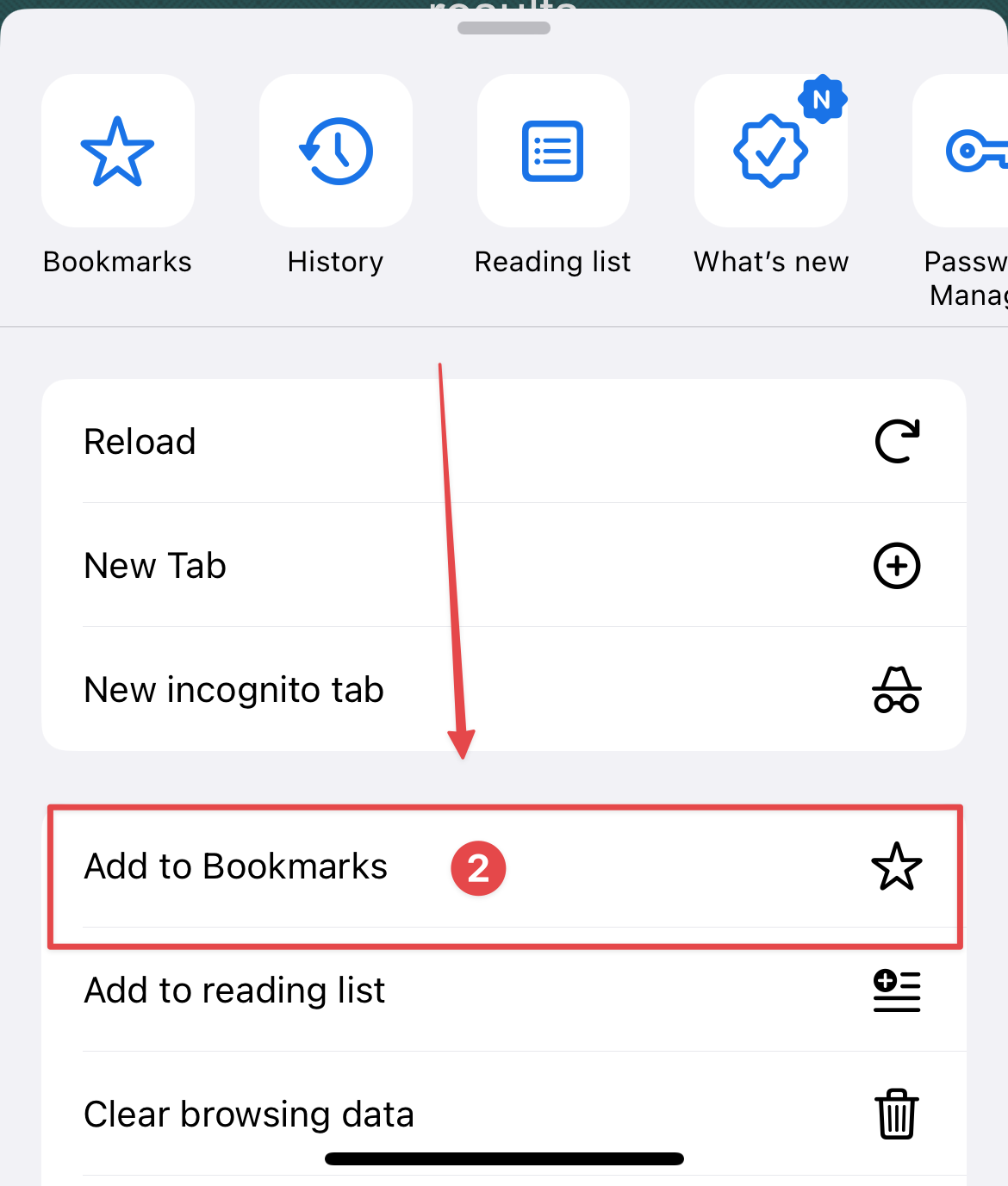
3. Click "Edit"
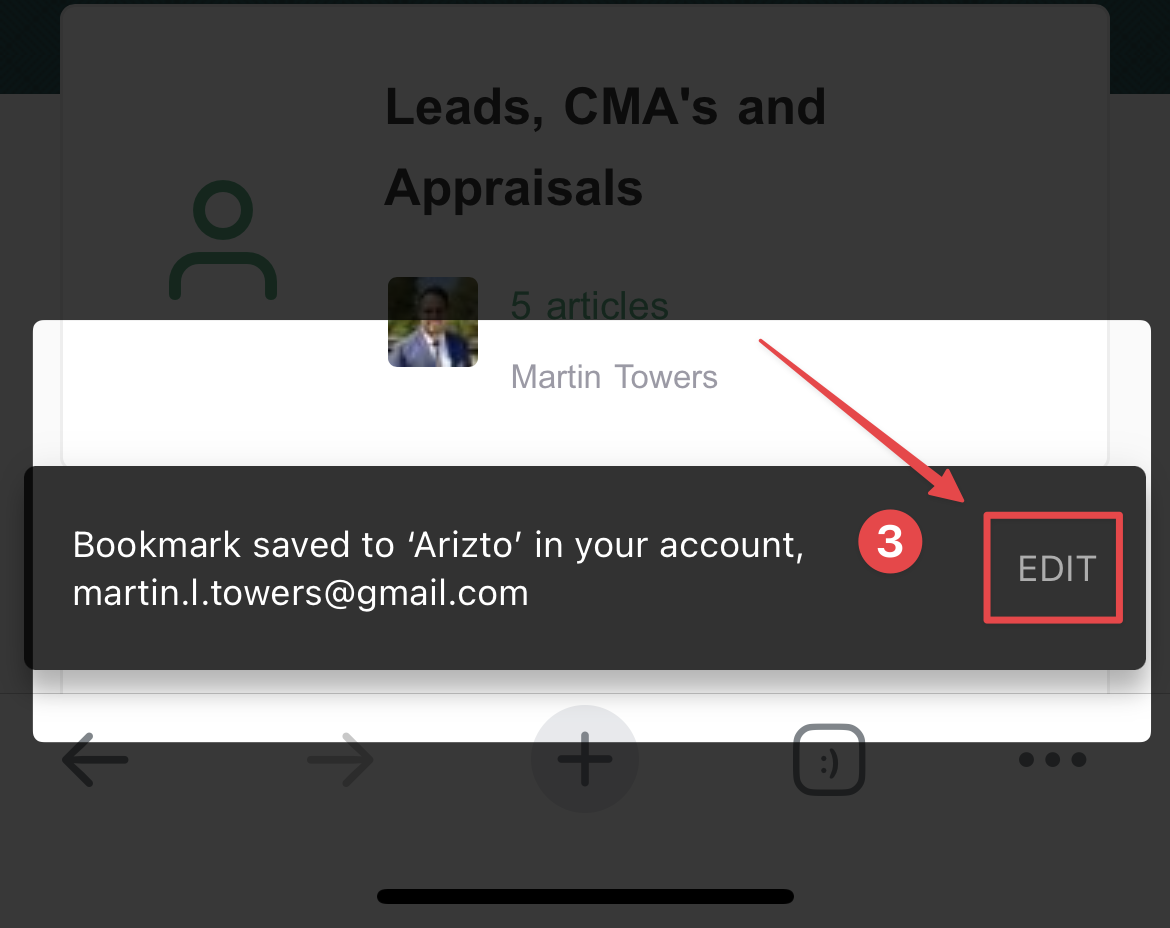
4. Choose a name
5. Choose a folder
6. Click "Done"
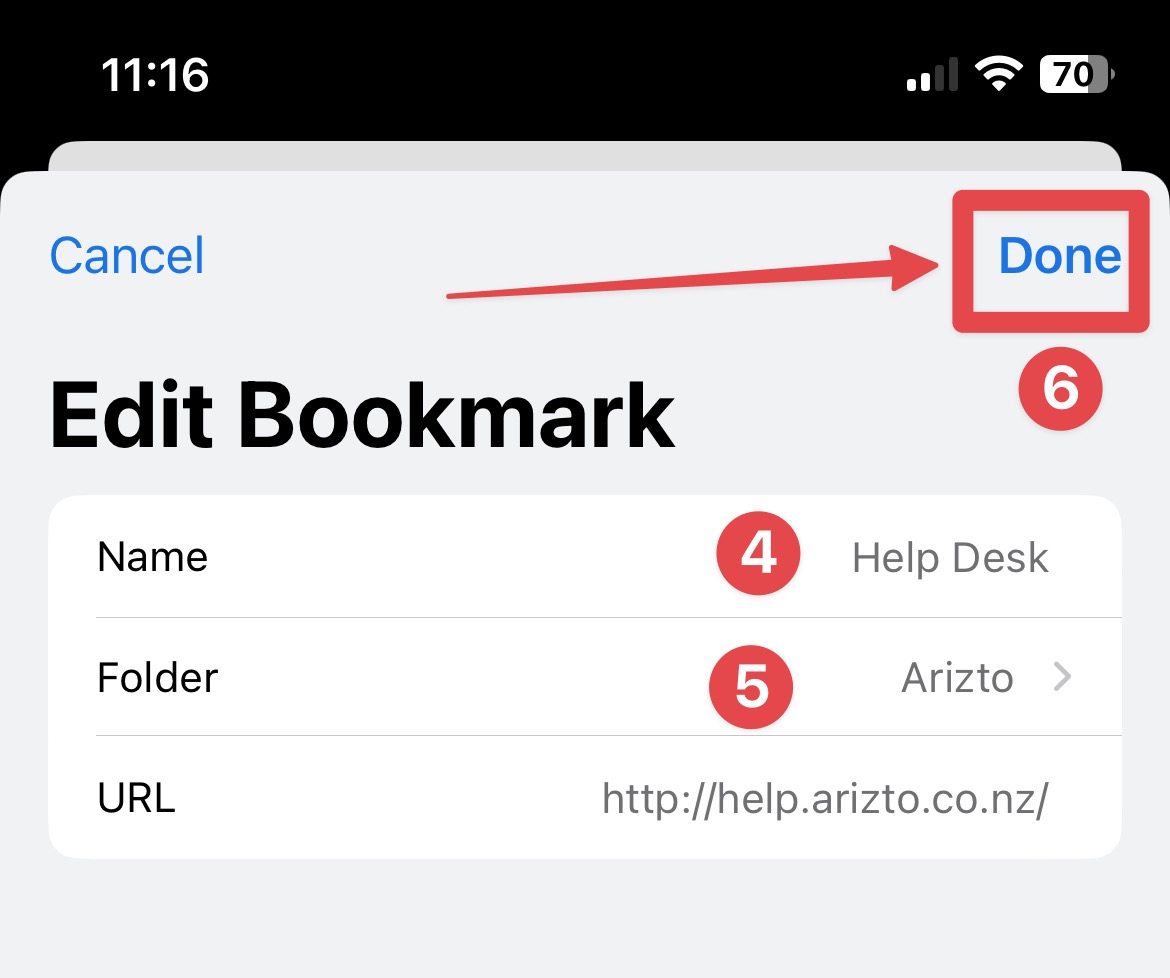
Access your bookmarks here