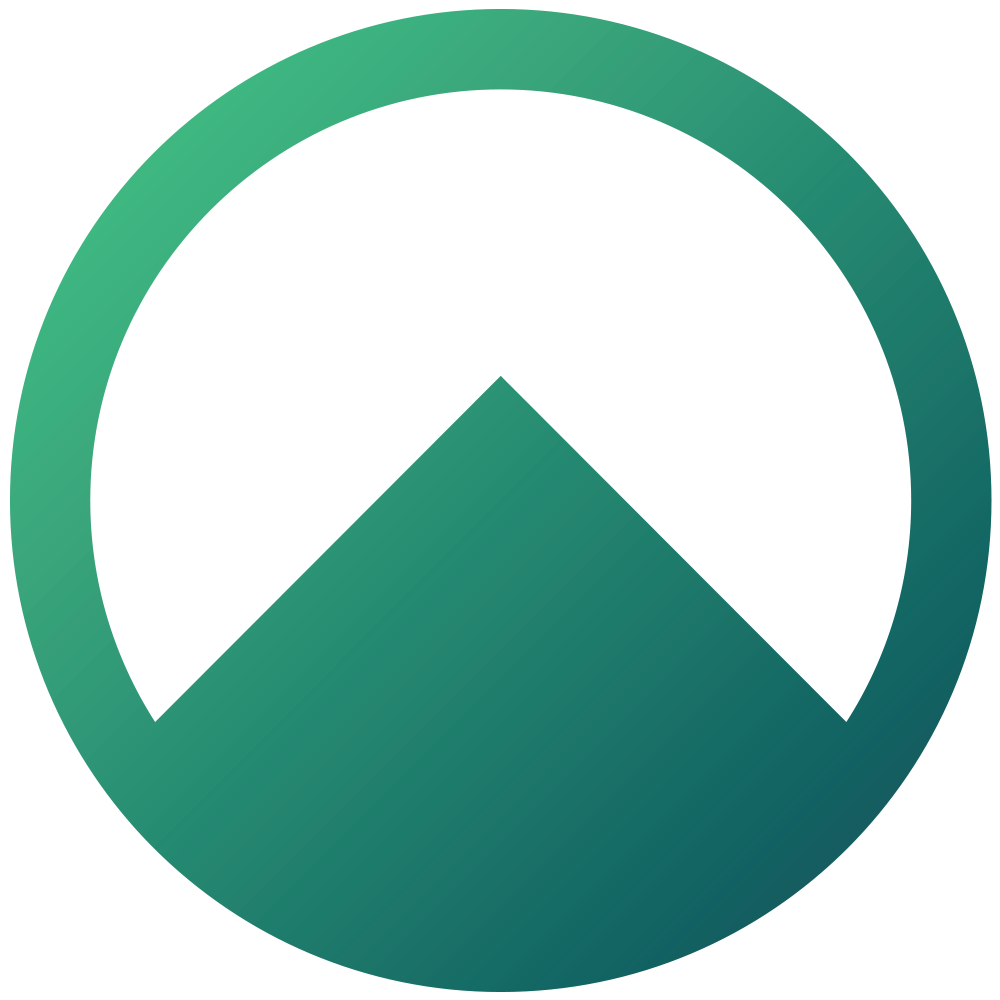Agreement Signed but Listing Not Showing
Can't find your listing but sure the agreement is signed?
Oliver Conway
Last Update 3 months ago
Follow this article if you can't find your listing but your confident the vendor listed it or the agreement is showing as signed.
There are 2 possible reasons for this, be sure to read to the end to cover both of them.
The first is to check your filters in your app, it might be as simple as your filter settings.
If your listing is still not visible, it means the vendor has completed the online listing and signed the agency agreement, but has not yet clicked the ‘Continue’ button to finalize the process.
Read on to see how you can fix it.
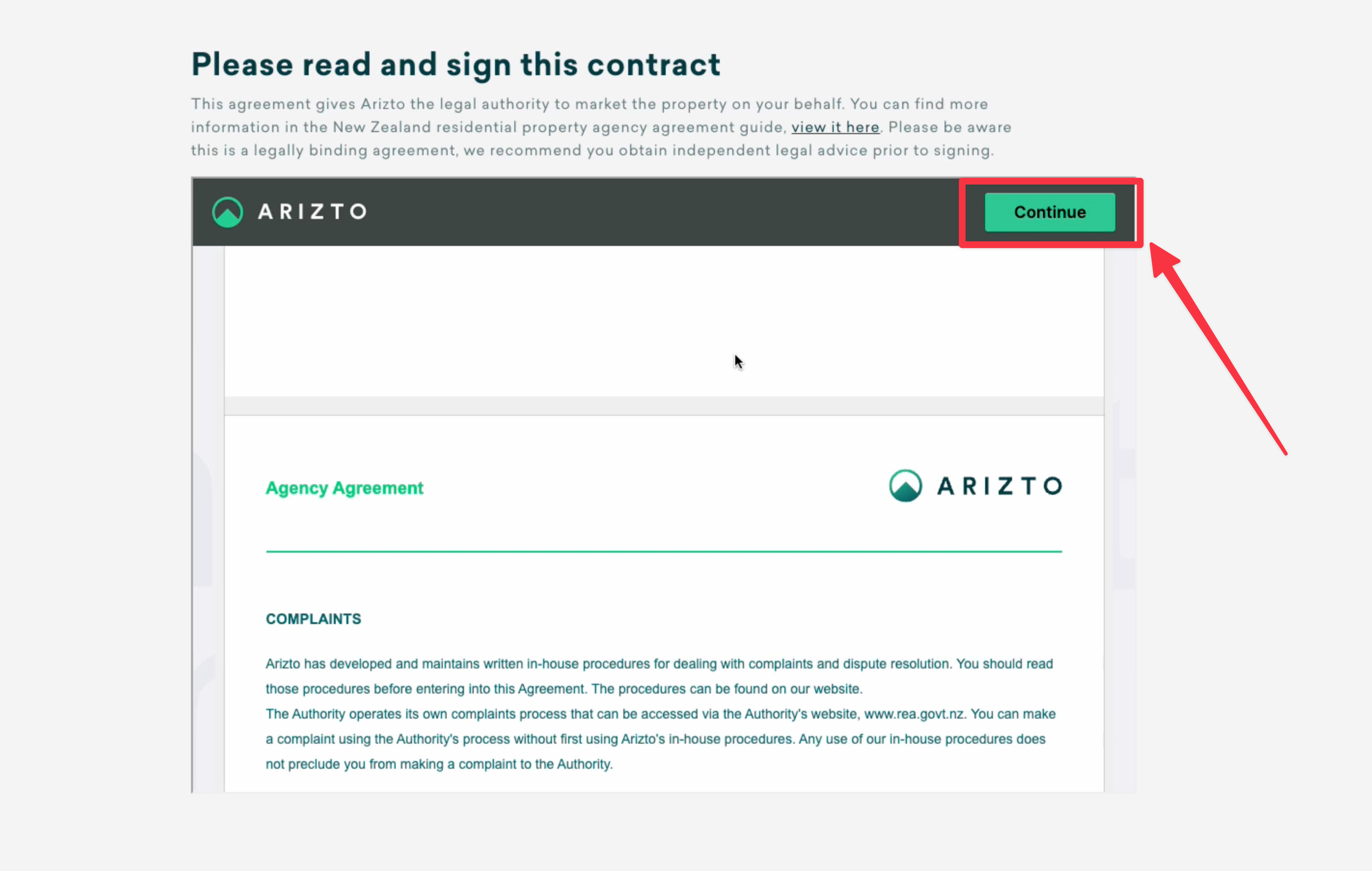
How To Fix This
This means you will have a signed agency agreement in the system but no listing, what we're going to do is convert it to a listing manually.
You can actually solve this pretty easily. Follow these instructions to do so.
Step 1. Navigate to the Lead on the dashboard by going to https://dashboard.arizto.co.nz
Then click in the search bar at the top, and type the word "Lead" followed by the address.
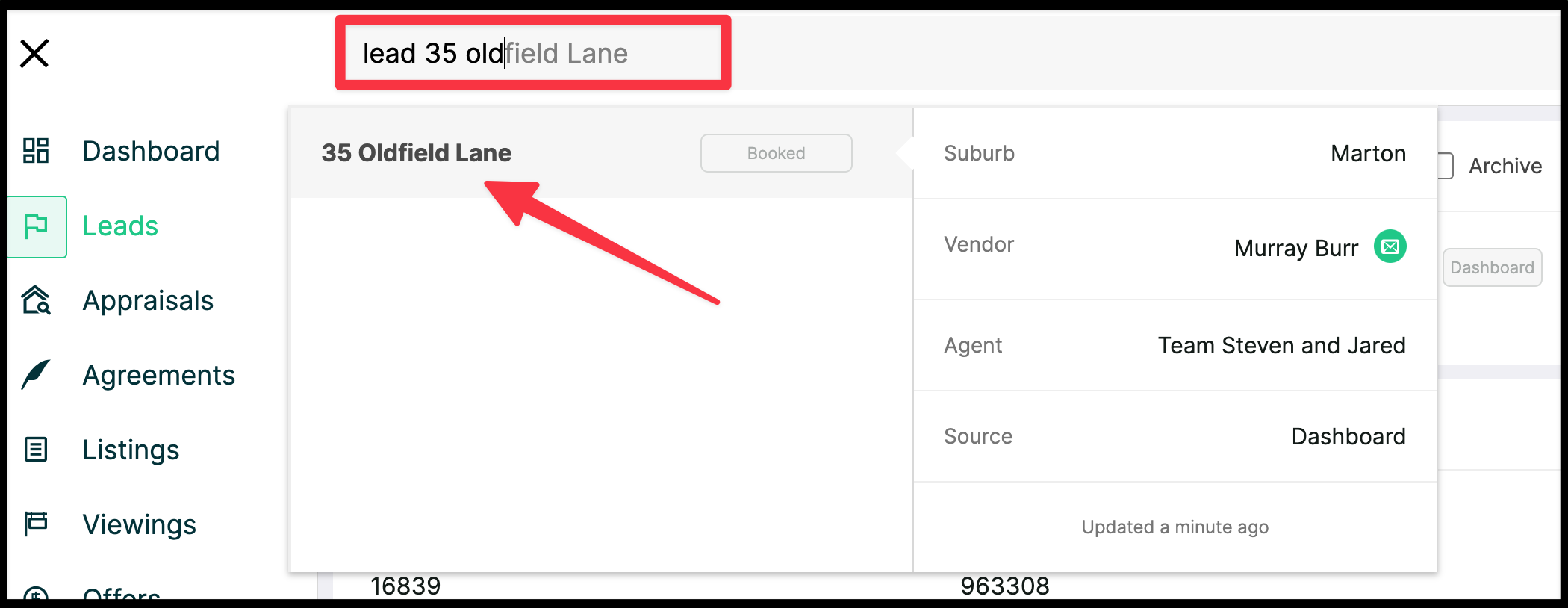
Scroll down, all the way to the bottom and find the section that says "Convert To Listing". If this button is the colour green, click on it and skip ahead below to step 12.
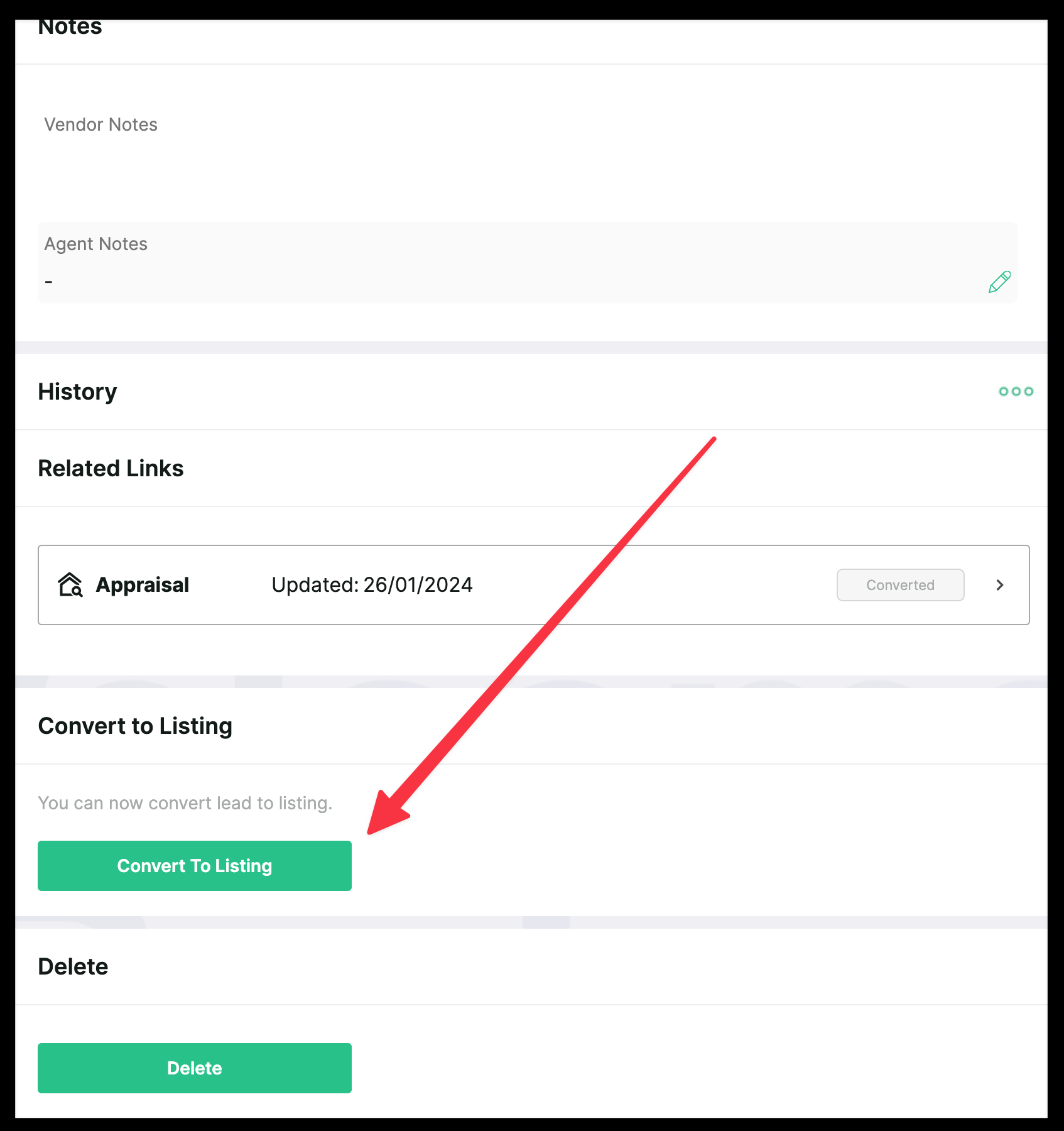
If this button is Grey, carry on to step 2 below.
Step 2. Click on "Agreements" - ensure the agreement is signed by at least 1 of the vendors before proceeding
Step 3. Click on the property you're looking for
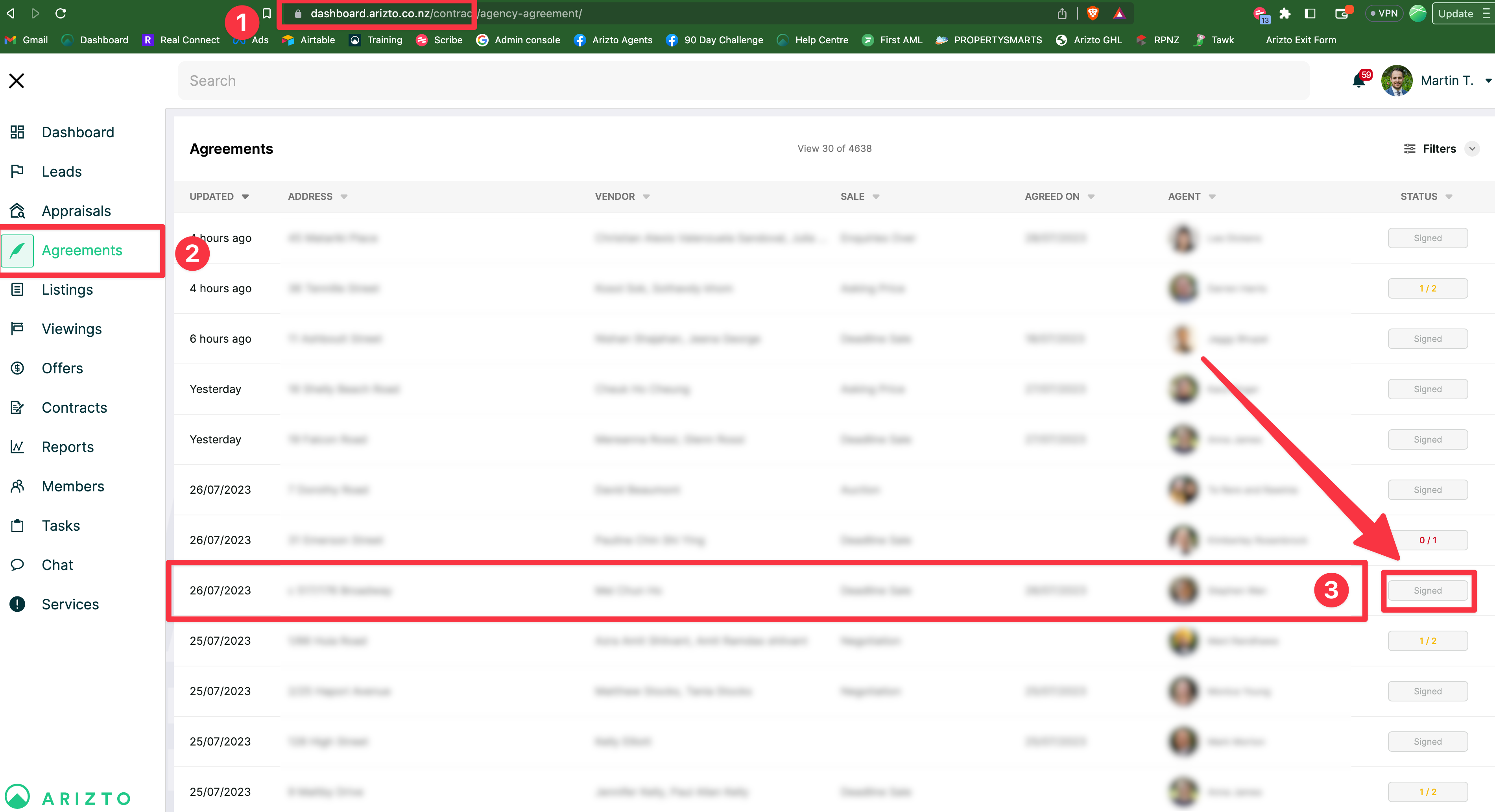
Step 4. Click "Generate Document Link"
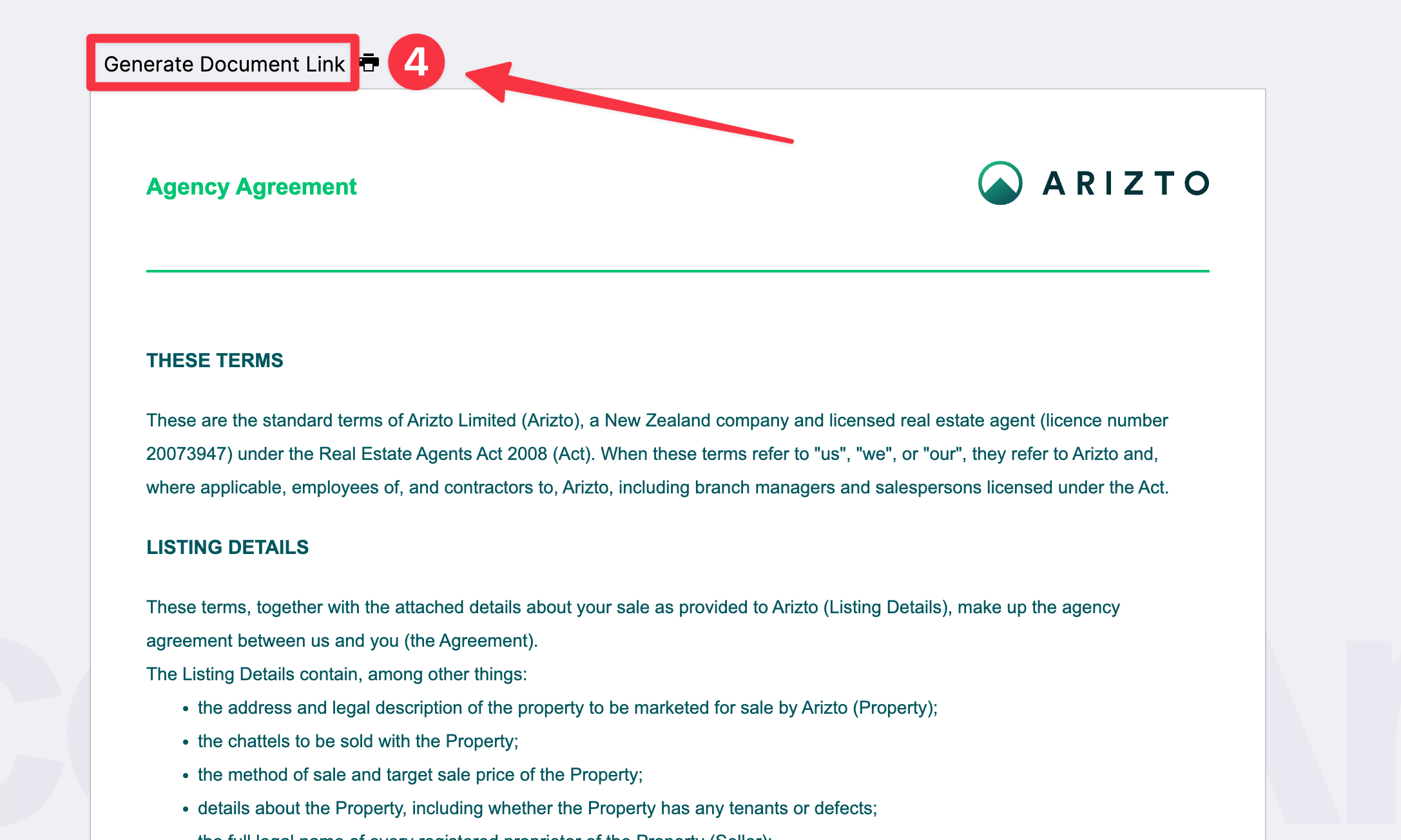
Step 5. Click "Print Document"
This will open the agency agreement, you need to now save it to your computer. Save it somewhere you'll remember.
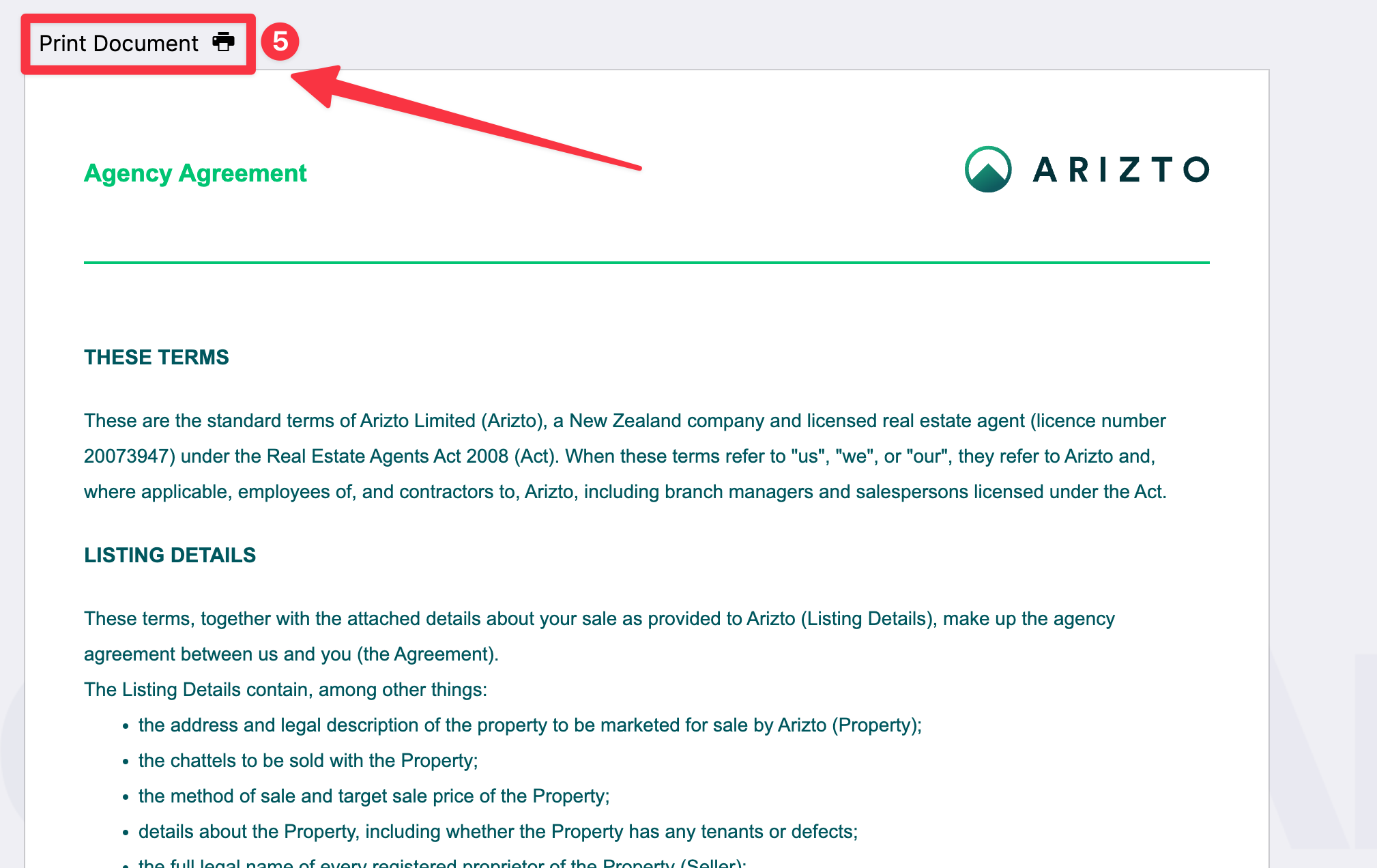
Step 6. Back on the Dashboard, navigate to the lead
The easiest way to do this is to use the search bar. Search "Lead" followed by a space, then the address. e.g. "lead 123 example street"
Step 7. Click on the lead when it appears.
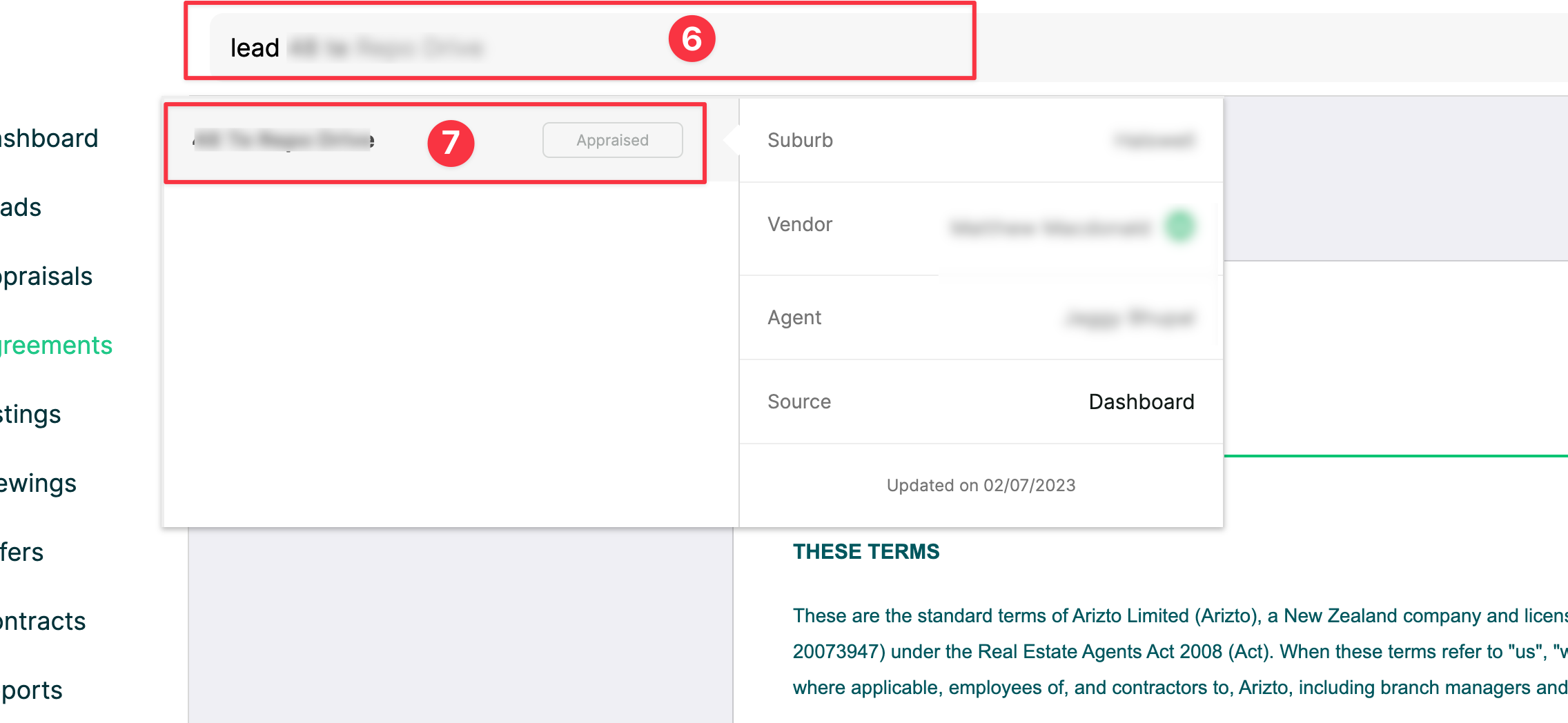
Step 8. Ensure the "Property Details" are filled in
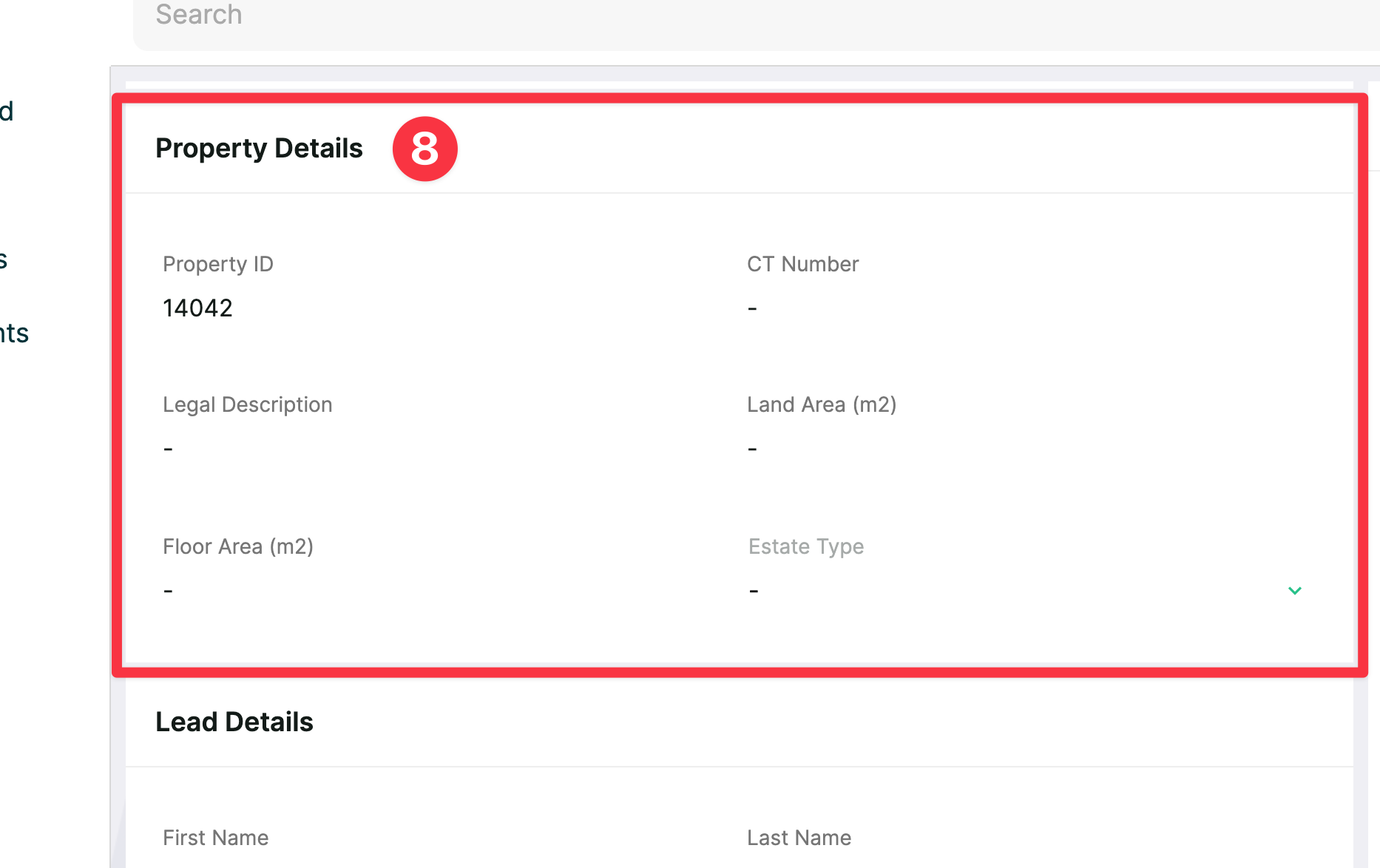
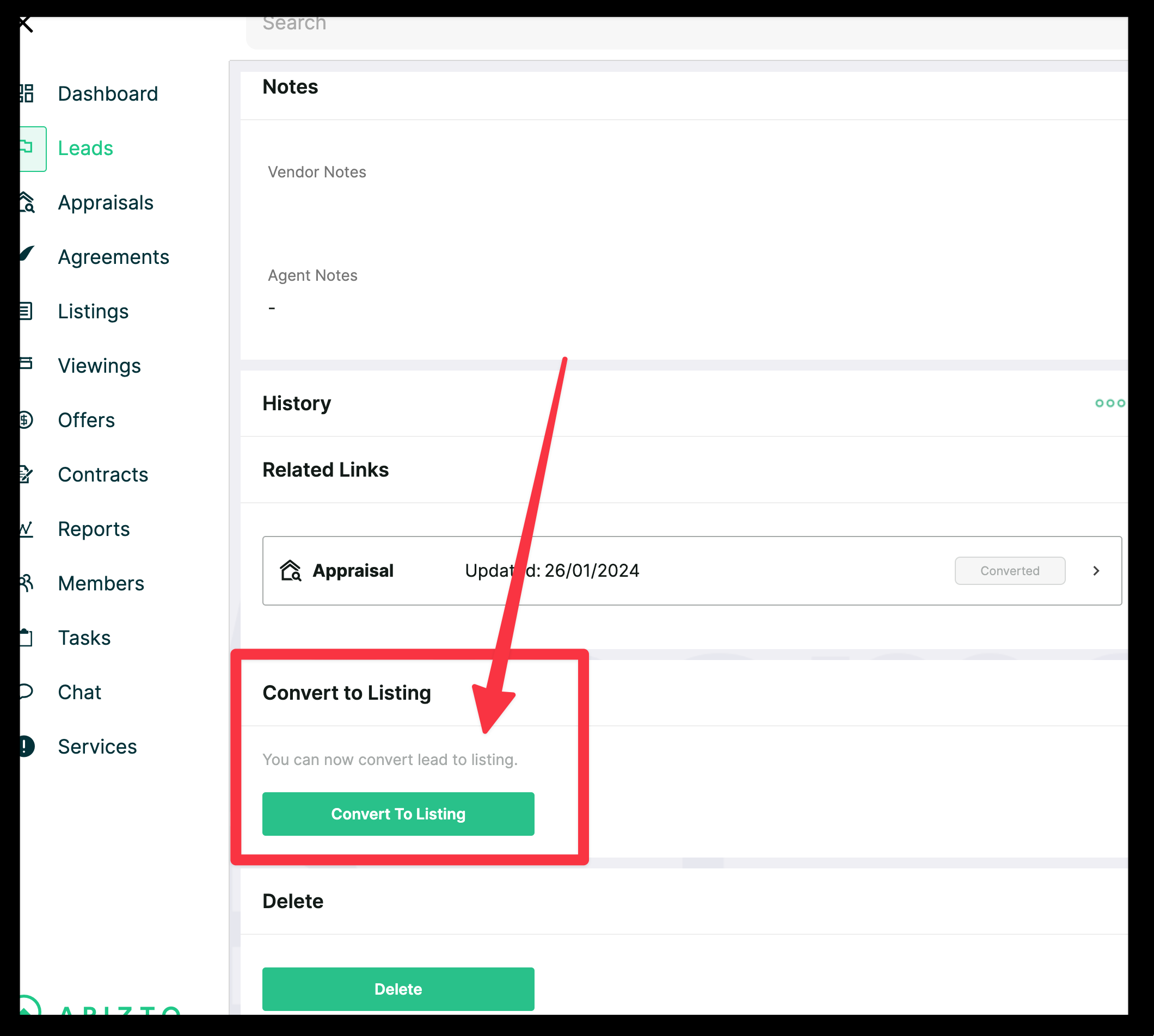
Step 9. Scroll down, the bottom and find the section that says "Convert To Listing". If this button is the colour green, skip ahead to step 11.
Step 10. If the button is grey, then scroll back up and find "Documents" and click on it. Now upload the Agency Agreement you just downloaded in step 5. This will make the "Convert to Listing" button green
Step 11. Click "Convert to Listing"
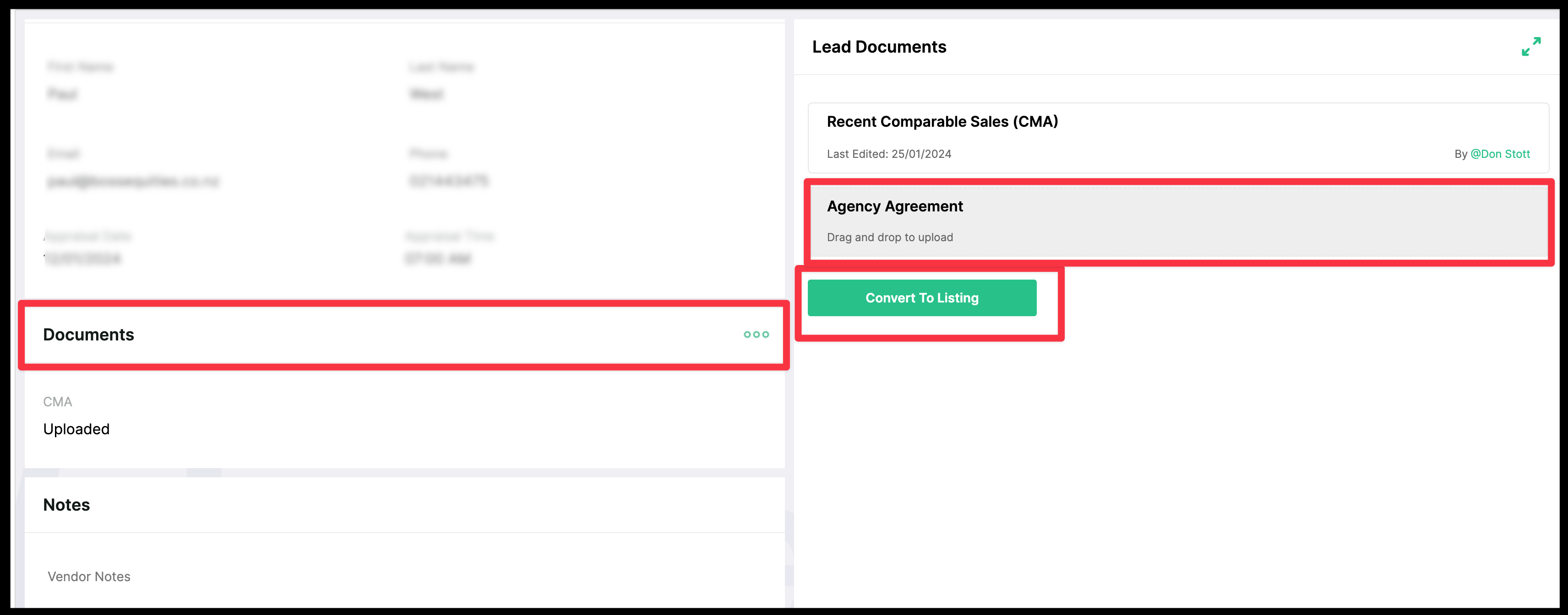
Step 12. You may have to fill in some details here, it should already be filled in, what will be missing is the "seller type" and possibly chattels, you'll have to add these.
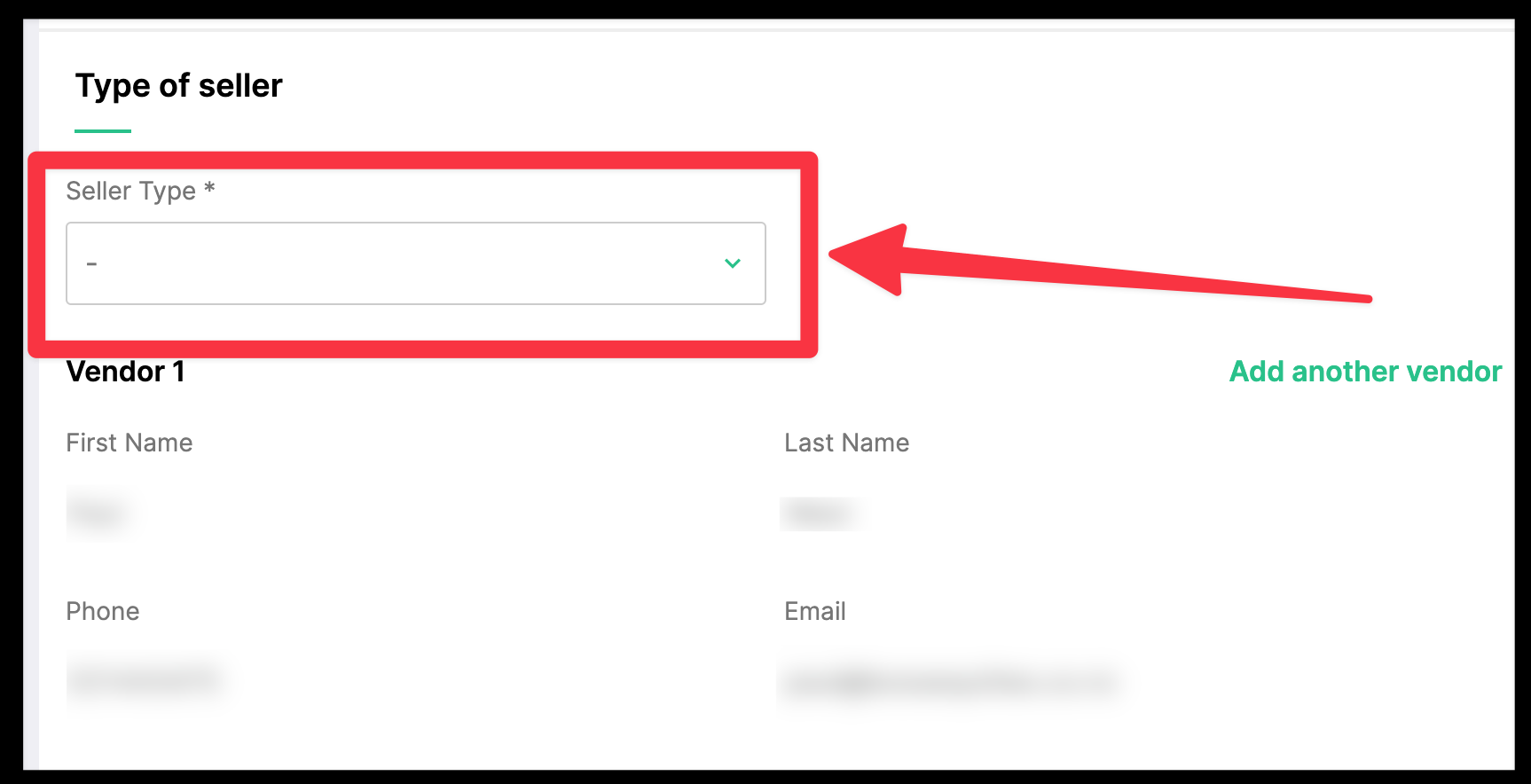
keywords: can't find my listing, listing not there, agreement signed, it hasn’t generated through to a listing