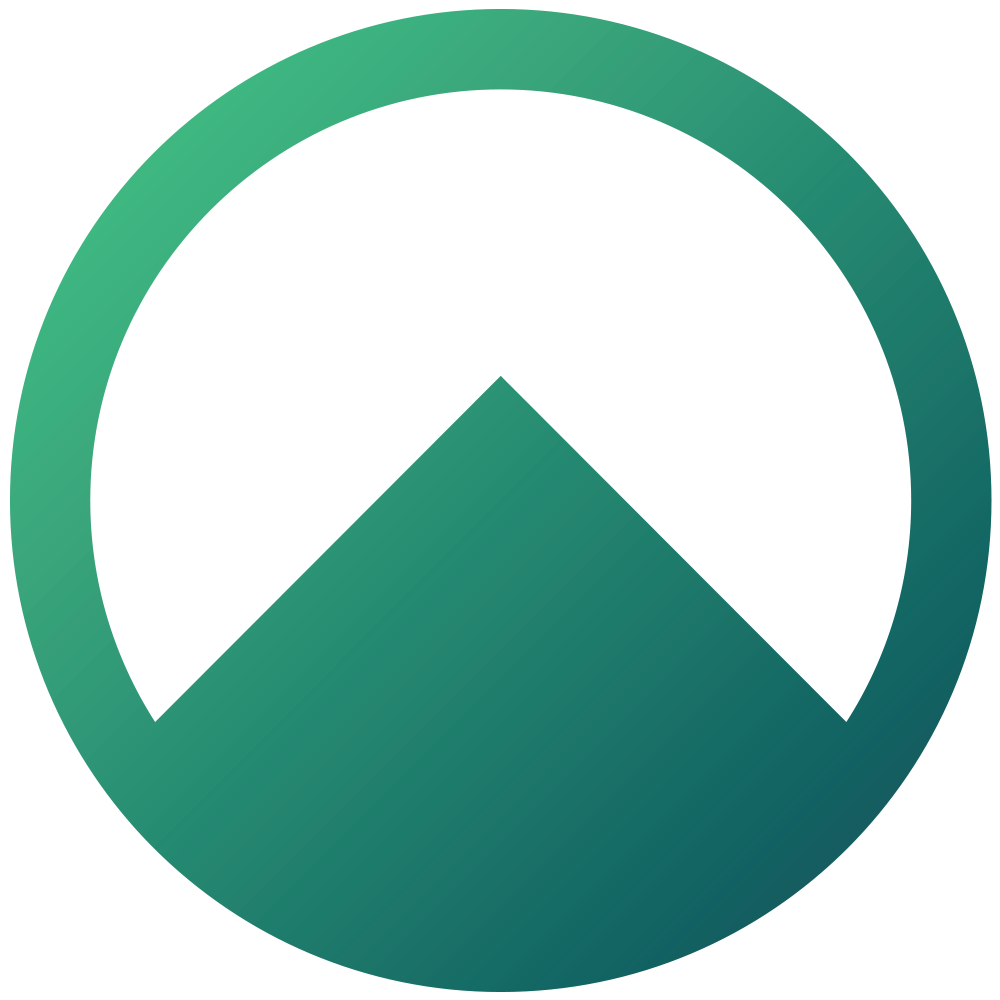Uploading A Manual Sale & Purchase Agreement
Contract Upload and Offer Confirmation Process
Oliver Conway
Last Update 3 months ago
Before proceeding, please ensure that an offer exists in the system to represent this transaction. The offer status must be set to “Accepted.”
When you accept the offer, the involved parties will automatically receive an email prompting them to sign the agreement. If you already have a manually signed agreement, you may advise them to disregard this email.
If an offer has not yet been created, you will need to create a new one in the system and mark it as Accepted before continuing.
Go to the Dashboard: dashboard.arizto.co.nz
In the search bar, type “contract” followed by the listing address.
Select the relevant contract.
If the contract does not appear, the offer has not yet been marked as Accepted in your app.
On the contract page, click “Edit” in the top-right corner.
Select the “Contract” tab.
Click “Agreement File” and upload your signed contract.
Enter the agreement date, then click the green tick to save.
Once saved, you can also email a copy of the contract to the parties directly from this page.
keywords: manual sale & purchase agreement, manual S&P, manual S&P agreement, manual contract