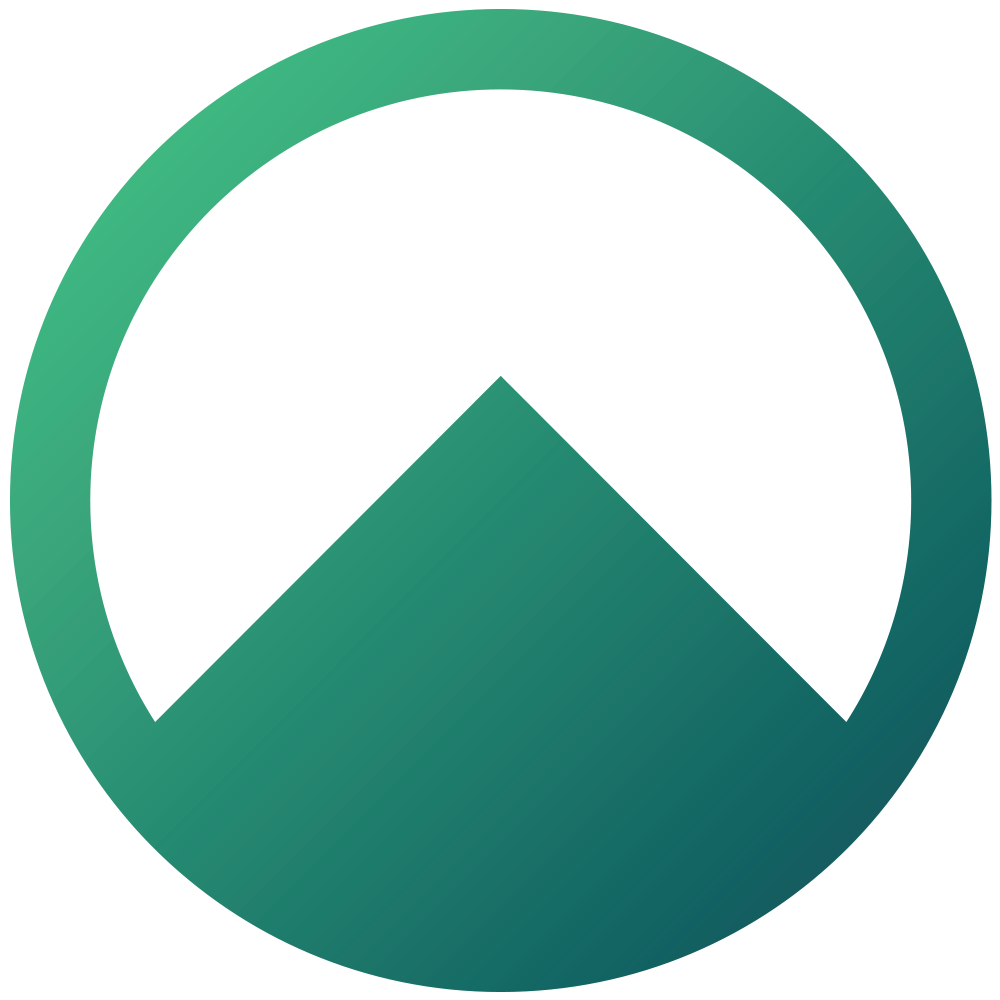Vendor Can't Access The Seller Dashboard
Trouble with access and uploading manual agreement.
Oliver Conway
Last Update 3 months ago
The video below is to show you the listing process for the vendors.
The video below is to show you how to add another vendor after the agreement has already been signed.
For the best results, instruct your vendors to download the Arizto App from their google play store and apple app store.
Vendors may be unable to access their dashboard if they are not listed on the Agency Agreement.
To check this, go to your Agent dashboard at https://dashboard.arizto.co.nz, open Agreements, select the property address, and click Edit to view the list of vendors.
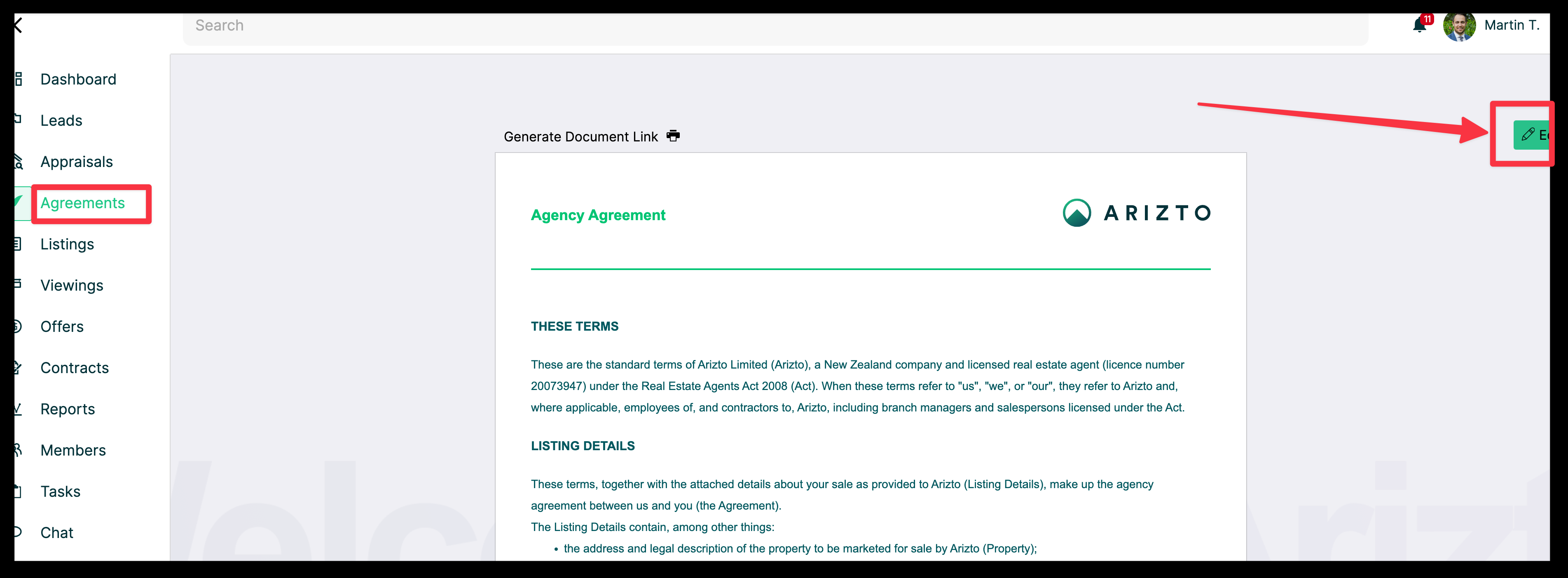
If the vendor is listed here, they should already have an account linked to that email address.
Instruct them to log in or reset their password via the Arizto website. You may also add another vendor if needed—see this article for details: http://help.arizto.co.nz/article/how-to-delete-a-duplicate-vendor-on-the-agency-agreement.
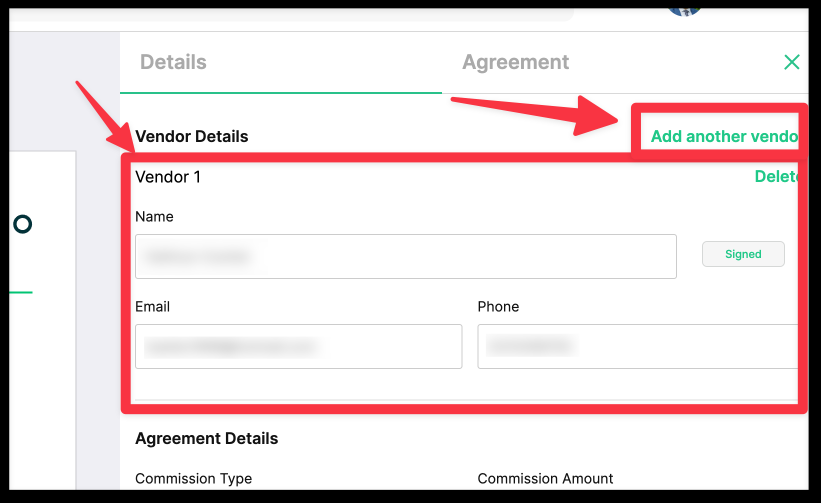
For online listings created through the platform, vendor signatures should already be collected, as all vendors are required to sign every listing. This is something that should always be verified when uploading a property.
This issue generally only arises with manual contracts. In those cases, vendors must also be added in this section before uploading the manual contract.
If a manual contract has already been uploaded without vendors, follow these steps:
Open the lead, go to Documents, and delete the existing agency agreement.
Return to the physical agreement, add the vendors, and save the changes.
Re-upload the manual agency agreement to the lead.
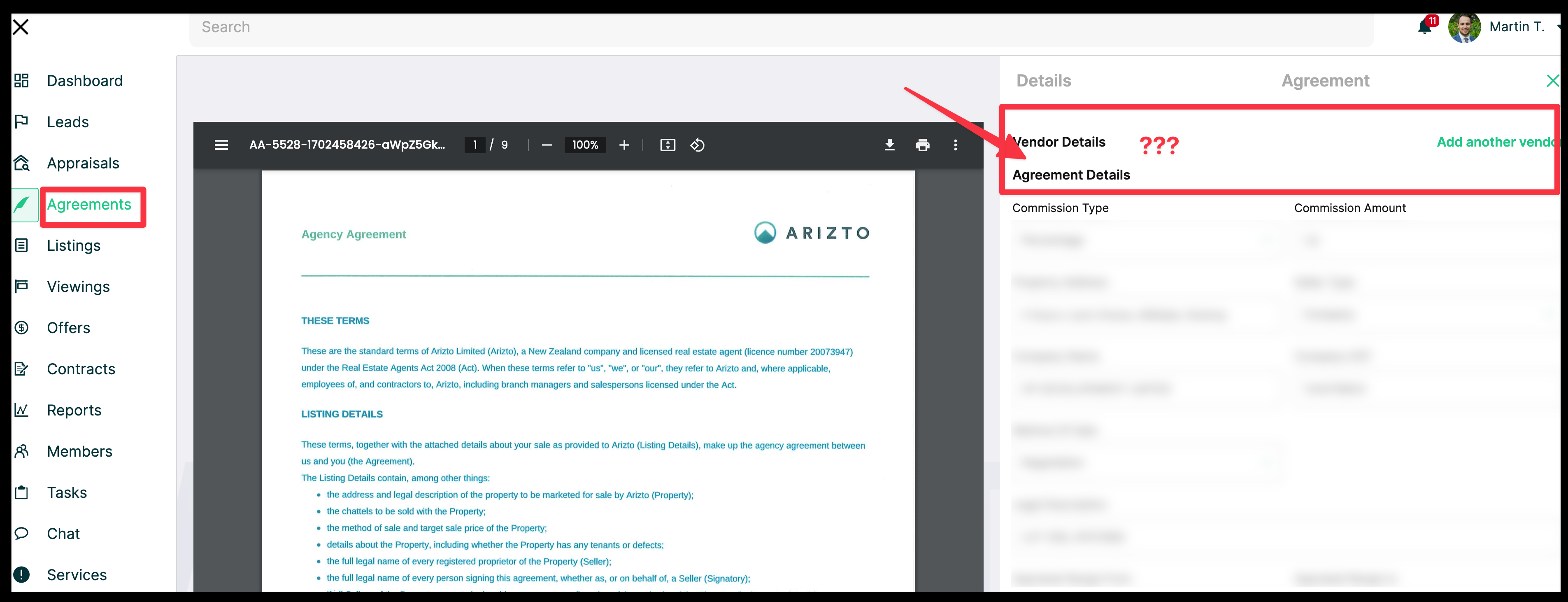
After adding them, they will receive an email with login credentials. If they do not, advise them to visit the website and reset their password.
For any issues, contact support.
keywords: can't access seller dashboard, my vendor can't log in, my vendor doesn't know how to log in, vendor dashboard, seller dashboard